For many reasons the Apple Watch Series 7 is one of the best smartwatches, it runs on the WatchOS 8 which offers a fortress of features including an easy to navigate interface. And with the App store onboard the watch, it’s very easy to download your favorite apps to the watch. In this guide, you will learn how to download apps to the Apple Watch Series 7 as well as how to uninstall apps from the device. This guide also applies to the Apple Watch SE, Watch 5 and Watch 6.
There are two ways to download apps to the Apple Watch Series 7. You can install apps directly from the watch or from the App store on your iPhone. Whichever way, both methods are very easy and straightforward.
Before we proceed, you should note the following;
- The Apple Watch requires you to setup a passcode before you can install an app on the watch.
- You also need to sign in with your Apple ID details before you can install apps to the watch.
- Finally, you need your phone nearby and connected to the same wifi network as the Apple Watch before you can install apps to the watch. Alternatively, if you have internet access enabled on your iPhone, you will be able to install apps to the watch irrespective of whether it’s connected to WiFi or not.
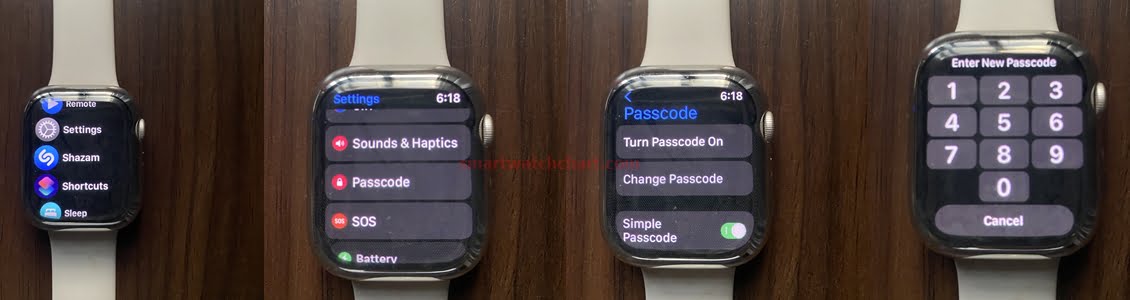
We’ll setup a passcode before we proceed to install an app to the watch. To setup a passcode, press the digital crown from the homescreen to go to the app menu, find and click on the settings app.
Then scroll down a little to locate the passcode option. Tap on enable passcode, enter your preferred password, confirm it and tap on done to finish.
How to Download apps to Apple Watch
To download an app from the watch directly, first, enable WiFi on your iPhone, the Apple watch will automatically join the same network.
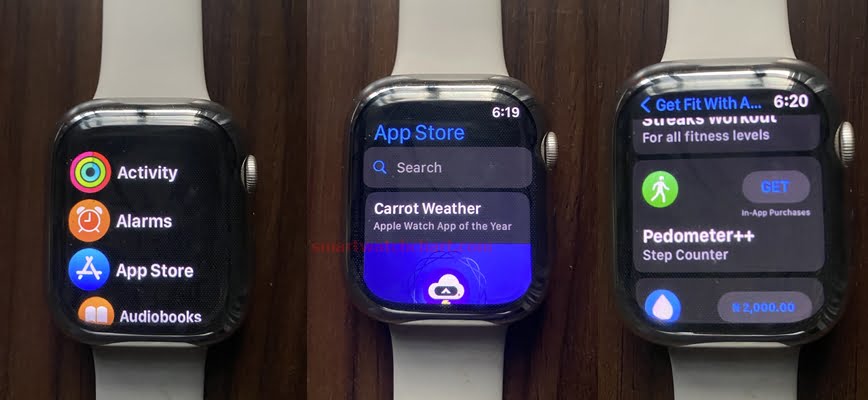
Once you have setup a passcode and signed in with your Apple ID, then locate and tap on the App store to open it. Find the app you wish to install by scrolling through the list of options. You can also use the search option to search for any app by name.

Once you have located the app you wish to install, tap on get to install it. The watch will prompt you to double press the side button, do that, and the app will start installing. If you haven’t signed into your account, you’ll be prompted to sign in with your Apple ID details.
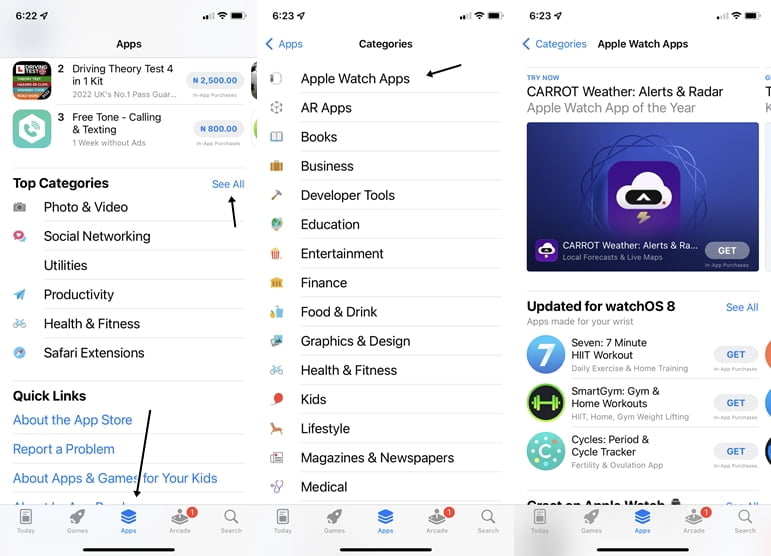
You can also download apps to the Apple Watch from your iPhone. To do this, simply open the App store app and tap on apps, then scroll down to the bottom of the page.
Scroll to categories, tap on See all, and select Apple Watch apps. Then scroll through the options available to locate any app of your choice. If you find the app you wish to install, tap on get and it will be downloaded to the Apple Watch.
How to Uninstall Apps From Apple Watch
To remove an app from the Apple Watch is also very easy and it can only be done from the watch itself.
The list view method offers you two ways to remove an app. You can simply swipe left on the app you wish to uninstall and tap on the delete icon, this will prompt you that the app will be removed from the watch. Tap on delete to remove the app.

Alternatively, you can press and hold on to any app, this will pop a menu, then tap on edit apps. This will highlight all the apps with a checkmark icon on some. Tap on the delete icon, and you will get a prompt if you wish to delete the app. Tap on delete to remove the app from the watch. Note that some apps are default and you cannot delete them.