If you wish to start afresh with your Apple Watch, the recommended action to take is to reset the watch. Resetting the watch will erase all contents and settings, don’t worry, you can always restore a backup. In this guide, I’ll show you how to factory reset the Apple Watch Series 7. I’ll also show you how to soft reset the Apple Watch Series 7. This guide also applies to Apple Watch Series 3, 4, 5, 6, and even the recently released Watch 8, Watch SE 2, and Watch Ultra.
Please note that resetting the Apple Watch won’t remove activation lock. Resetting the Apple Watch will only allow you to start afresh using the same iPhone. If you wish to give out your Apple Watch, then you must remove activation lock before resetting the watch. Once you have done that, then you are free to give out the Apple Watch, and the recipient will be able to pair it with another iPhone.
How to Soft Reset Apple Watch Series 7
If your Apple Watch is hanging, you’re experiencing a glitch, your Wi-Fi isn’t connecting or you’re experiencing any other issues. The right thing to do is to soft reset the watch. By rebooting the Apple Watch, you can fix minor issues.
To soft reset the Apple Watch, you need to wake the screen up, then press and hold the digital crown and flat button simultaneously for a couple of seconds.
You need to keep holding both buttons until the screen turns off, keep holding for about 4 seconds or more, then release your finger.

The Apple logo will appear and the watch will reboot. That’s all, you have successfully done a soft reset on the Apple Watch Series 7.
How to Factory Reset Apple Watch Series 7
You can hard reset the Apple Watch Series 7 in two ways. You can do this from the watch or from the watch app on your iPhone. We’ll take a look at how to do this from the Apple Watch and then from your iPhone.
How to Factory Reset Apple Watch Without iPhone
- To reset the Apple Watch without iPhone, open the settings app, scroll to General and tap to open.
- Next, scroll down to locate reset. Select it and tap on Erase All Contents and Settings. The system will prompt you that all your media, data and settings will be erased. If you are okay with this, tap on Erase All and your Apple Watch will factory reset. You can always restore your backup when you re-pair the Apple Watch with your iPhone.


How to Factory Reset Apple Watch with iPhone
You can also reset the Apple Watch from your iPhone.
- To do this, simply open the Watch app, scroll to General and tap to open.
- Scroll down to locate reset, select it and tap on Erase Apple Watch Contents and Settings. The system will warn you, if you’re okay with this, tap on Erase All Contents and Settings. Your Apple Watch will reset to factory settings.
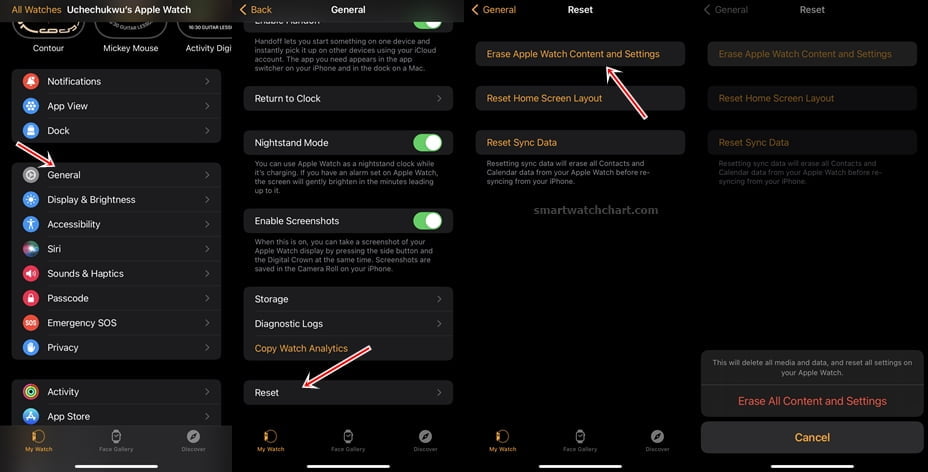
Forgot Apple Watch Passcode? How to Reset Apple Watch Series 7 Without Passcode
If you forgot your Apple Watch passcode or you attempt the wrong passcode too many times, the Apple Watch will lock and the only action to take is to reset the Watch. Don’t worry, you won’t lose any of your data as you will have the option to restore backup.
- To reset the passcode on your Apple Watch, the first thing to do is connect the watch to its charger.
- Once the watch is charging, press and hold the side button for about 3 seconds. It will show you the power-off menu.
- Next, press and hold the digital crown for about 3 seconds, you should see a message that says your Apple Watch will reset and all your media, and settings will be erased. Tap on Erase to reset the Apple Watch.
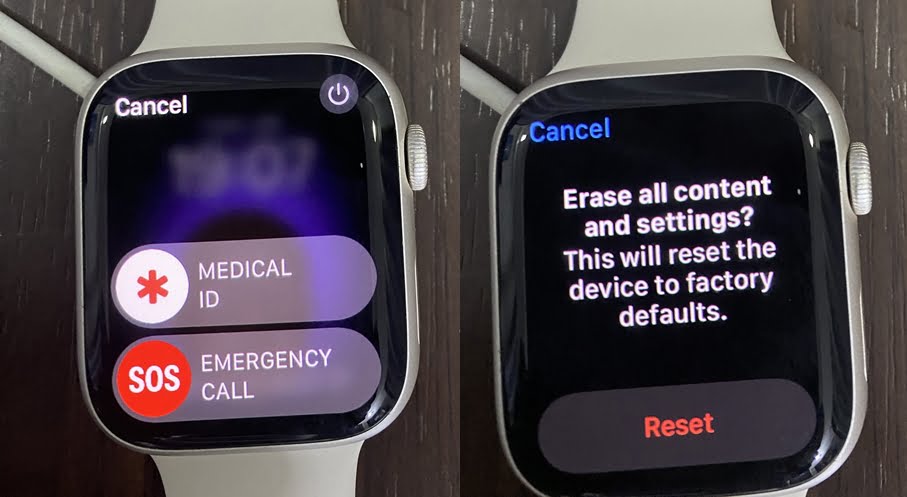
The Apple Watch will reset and all your data will be erased. You will need to setup the Apple Watch by connecting it to your iPhone again. While setting up the Apple Watch, choose to restore backup, this will restore all your data and media settings.
How to Remove Activation Lock on Apple Watch
If you wish to give out your Apple Watch or you want to pair it with another iPhone, then you will need to remove activation lock. When you pair your Apple Watch with an iPhone, activation lock is automatically enabled when you have Find My iPhone enabled. Activation lock prevents any other person from pairing the Apple Watch with another iPhone. Thus, it prevents anyone from having access to your private details on the Watch.
To remove activation lock, first, you need to unpair the Apple Watch from the current iPhone.
- Open the Watch app, tap on All watches, then tap on the info icon, tap on Unpair Apple Watch, enter your Apple ID password and tap on unpair to remove activation lock. That it! You have successfully removed activation lock on the Apple Watch, and the watch can now be paired with another iPhone.
- Next, you need to reset the Apple Watch to remove your personal details on the watch. Go to settings on the watch, navigate to General and scroll to Reset. Select reset and tap on Erase All Contents. You should see a warning that all data will be erased, tap on Erase to factory reset the Apple Watch.


You have successfully removed activation lock, and you can now pair your Apple Watch with another iPhone.