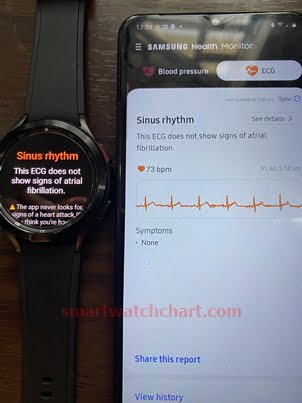ECG was first introduced to the Galaxy Watch Active 2, subsequently, blood pressure monitoring was introduced to Galaxy Watch 3. However, these two features are not available in every country in the world. This is probably as a result of different regulatory policies in these countries. Moreover, for these two features to work, they will require the Samsung Health monitor (SHM) app which is only on the Galaxy Store and works best with Samsung phones. Fortunately, you can actually enjoy these features irrespective of your country or the phone you use – all thanks to dante63, a user at XDA Developers. He modified the Samsung Health monitor app which removes these restrictions. So, in this post, I’ll guide you step by step on how to enable ECG and Blood pressure measurement on Galaxy Watch 4 and Galaxy Watch 4 Classic. This method won’t work for Active 2 and Galaxy Watch 3 because these two are running on Tizen OS.
If you prefer a video, you can watch the video below to learn how to get ECG and BP on the Galaxy Watch 4
How to Get ECG and Blood Pressure on Galaxy Watch 4 – 2022 update
To enable ECG and blood pressure measurement on the Galaxy Watch 4, you will need two apps.
- https://drive.google.com/file/d/1O2SCMKGFzXAzfzuaCv0bCYAD7tCgISUg/view (Install on phone)
- https://drive.google.com/file/d/1Nc_PUZ9B8xbAFIBBaL0zWrQkOaNHPaAl/view?usp=share_link (Install on the watch)
The first apk file should be installed on your phone, while the second apk file should be installed on your watch.
Section 1: Install Samsung Health Monitor on Phone
To install the modified Samsung Health Monitor app on your phone, simply click on the link above to download the file. Then install it. Don’t open it yet, we need to install the modified SHM app on the watch then you can come back and setup ECG and blood pressure from the SHM app on your phone.
Section 2: Install Samsung Health Monitor on Galaxy Watch 4
To install the modified SHM app on the Galaxy Watch 4, we’ll follow a few processes to complete this part of the process. We will need the Bugjeager app to install SHM on the watch. Go ahead and install the app from Google Playstore, it will help remotely install the modified SHM app on the watch. But before that,
- Step 1: Open the Settings app on the watch.
- Step 2: Scroll down to where it says “About watch” and tap on it to open.
- Step 3: Scroll down to where it says software and tap to open.
- Step 4:Scroll down to software version and tap on it multiple times to enable developer mode. You should see “developer mode turned on” if you did it correctly.
- Step 5: Go back to the main menu of the settings app and scroll up to connections and tap to open it.
- Step 6: Tap on Bluetooth from the list and toggle it off.
- Step 7: If you have turned Bluetooth off, go back, tap on WiFi and switch it on. Note that your phone must be on the same WiFi network as the Galaxy Watch 4. Make sure, it says connected.
- Step 8: If you have toggled on WiFi, go back to the main menu of the settings app and scroll down till you see developer options. Tap to open it.
- Step 9: Scroll down, find and enable “ADB debugging”. Also, enable “debug over WiFi. Wait a few seconds, you should see the IP address of your WiFi network. Note it down, you’ll need it later. Now you can close the settings app and return to your phone.
- Step 10: Like we mentioned earlier, you need the Bugjeager app to install the SHM app on the Galaxy Watch 4.
- Step 11:Now, tap on the plus icon with a plug next to it to add your WiFi IP address.
- Step 12: The WiFi IP address you noted down earlier, enter it in the box and tap on connect. If successfully connected, you should see the “no device selected” change to your IP address.
- Step 13: Next, tap on the plus icon at the top of the app and tap on select apk file. Find and select the SHM apk for the watch that you downloaded earlier. Tap on OK to install the SHM on the watch.

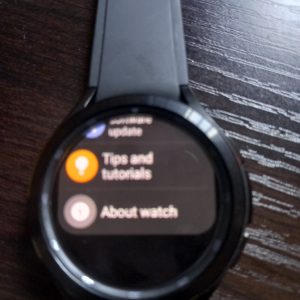

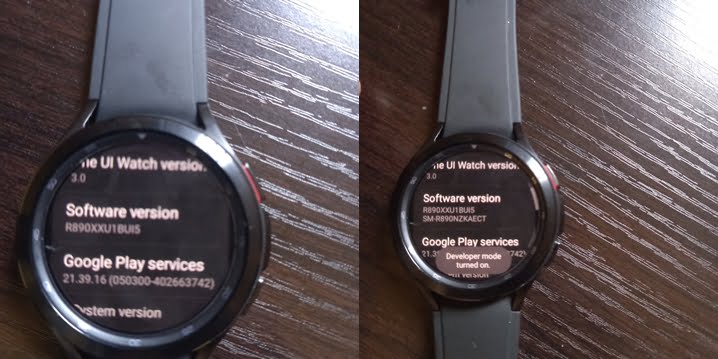
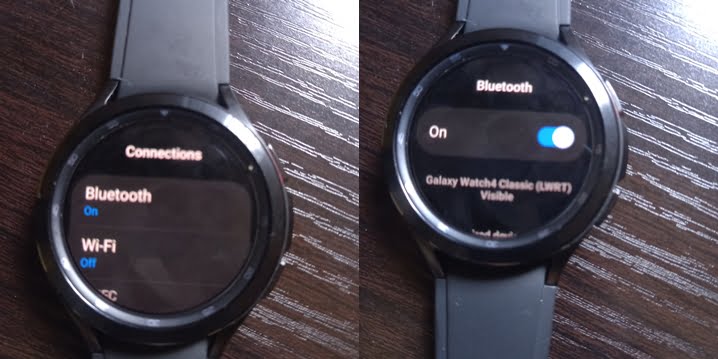
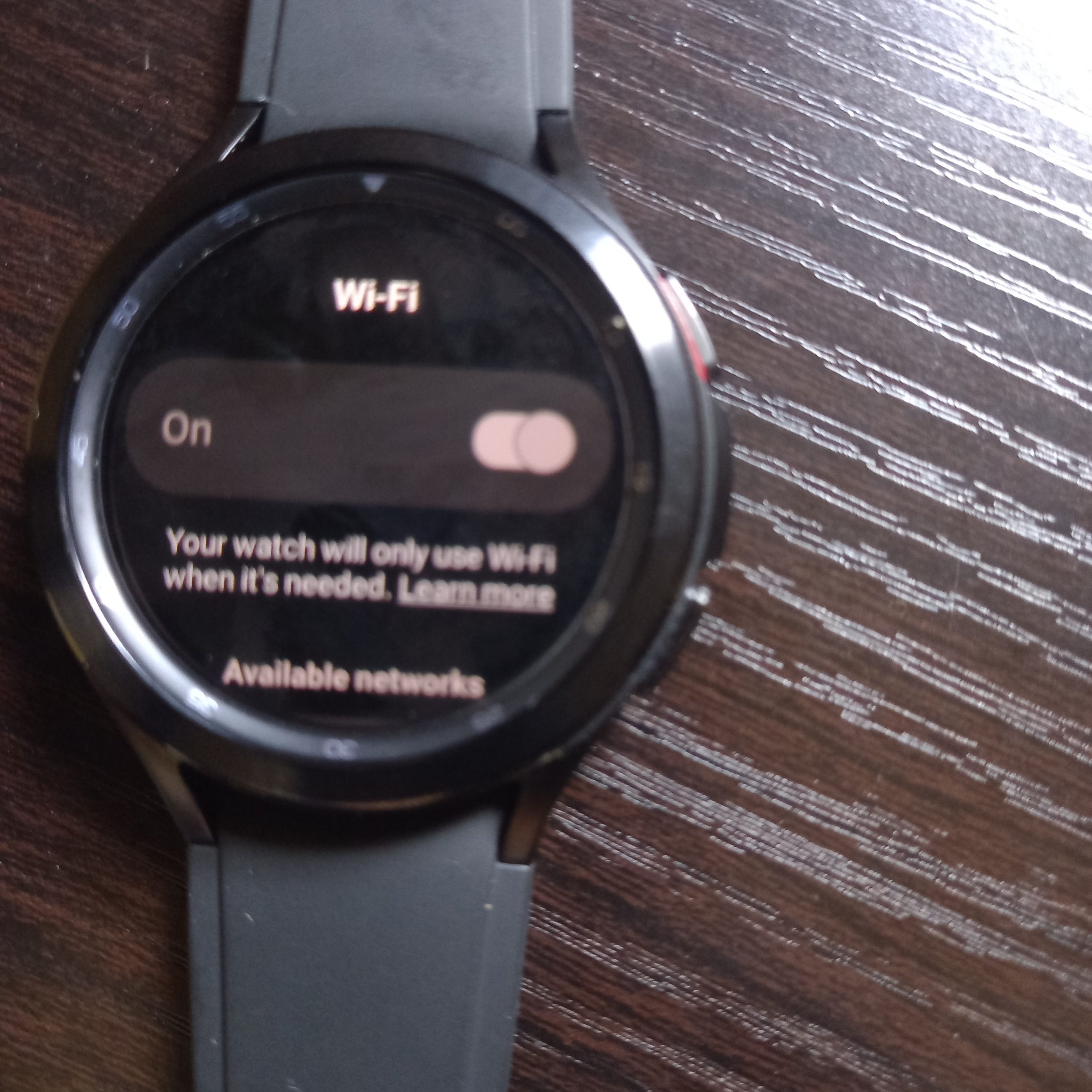
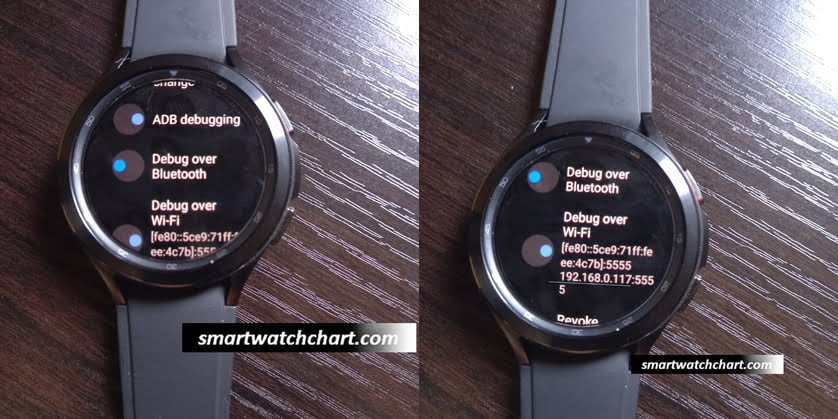

So, download the Bugjeager app from Google Playstore and open it. Open the Bugjeager app, agree to the privacy policy to continue. When you open the Bugjeager for the first time, it should show a page with Commands written at the top of the page. Tap on the middle icon with an arrow pointing upwards to set to apk installation mode.
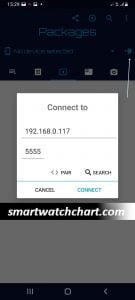
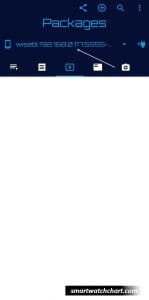
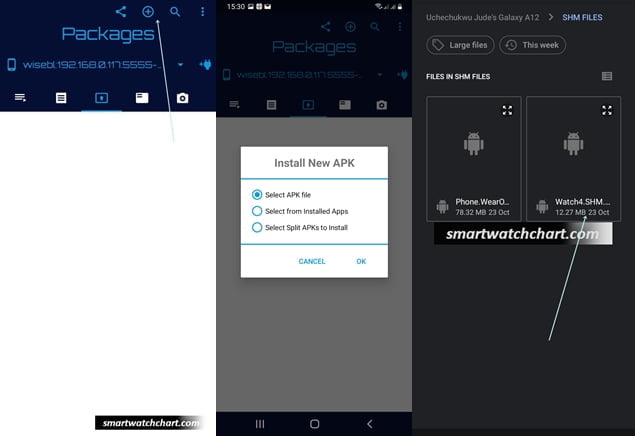
It will take a while for the Bugjeager app to install SHM on the watch. If successfully installed, you should see the app on the watch. Note that the SHM app on the watch will have an “m” in the logo which indicates that it’s the modified version.

If for some reason, the app wasn’t installed, just tap on the three dots on the Bugjeager app and select restart server. Then start again from step 1 by connecting to WiFi.
![]()
If SHM is successfully installed on Galaxy Watch 4, go back to your phone and open the SHM app. Follow the system guide to setup and enable ECG and blood pressure measurement on the Galaxy Watch 4 or Galaxy Watch 4 Classic.
Turn Off ADB debugging
Now that you have successfully installed the SHM app on the watch as well as finished setting up the two features, you need to disable ADB debugging otherwise it will ridiculously drain the battery life of your Galaxy Watch 4.
So, open the settings app, scroll down to developer options and tap to open. Toggle off Debug over WiFi and ADB debugging. Then go back to the settings menu and scroll down to About Watch, tap to open. Scroll to Software and tap to open. Find Software Version and tap on it multiple times to disable developer mode.
Once done, go back to the settings menu and scroll to connections, toggle on Bluetooth and if you wish, you can turn off WiFi, atleast it will save you some battery life which is the whole point of disabling ADB debugging.
Please note that you should never take any medical decision based on the measurements from any of these apps. Always consult a qualified professional before taking any medical decision.
How to Calibrate Blood Pressure Measurement for Galaxy Watch 4
For you to measure your blood pressure with the Galaxy Watch 4, you must calibrate it with a valid blood pressure monitor. It’s a very simple process that shouldn’t take more than 5 minutes.

To calibrate blood pressure measurements for the Galaxy Watch 4, simply open the Samsung Health app you installed on your phone earlier, tap on the blood pressure tab, and tap on Calibrate the watch to begin the process.
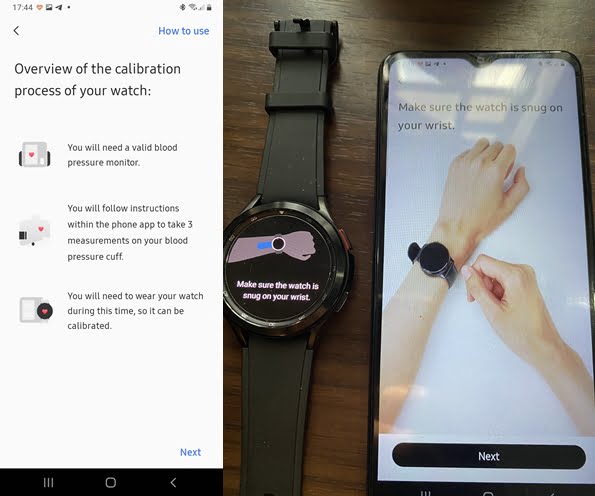
The next page shows you an overview of what you need to calibrate the watch. You need a valid blood pressure monitor, I’m using the Omron blood pressure monitor. You also need to wear your Galaxy Watch 4 on your wrist to calibrate it. The watch should be worn snuggly on your wrist. Tap on next to proceed.

Next, is a list of medical warnings and disclaimers. You shouldn’t take any medical decision without the permission of a qualified health care professional. Read through the warnings and tap on Get started to proceed with the process.

Next, you need to wear the blood pressure monitor cuff on the arm opposite the watch. The cuff should be worn snuggly in other to get the best result. Once you are done, tap on Next to proceed.

Now, start the blood pressure monitor, stay calm while the monitor measures your blood pressure. After the monitor has finished measuring your blood pressure, enter the readings on your phone and tap on confirm to affirm the readings, then tap on next to take this measurement the 2nd and 3rd time.

Take the measurements the 2nd and 3rd time, and enter the readings to complete the calibration process. Once you’re done, you can now measure your blood pressure with the Galaxy Watch 4. The Samsung Health app will remind you to recalibrate the blood pressure function once in a while.
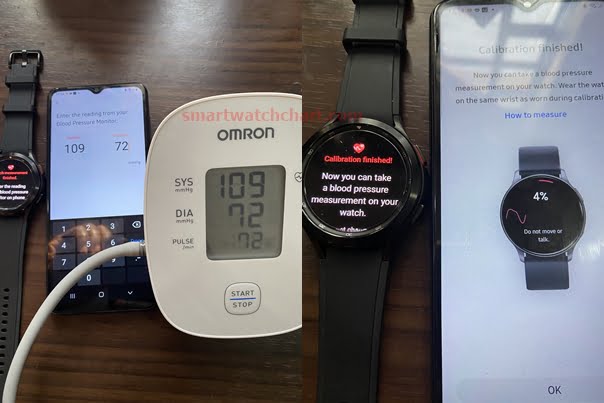
How to Measure Blood Pressure With Galaxy Watch 4
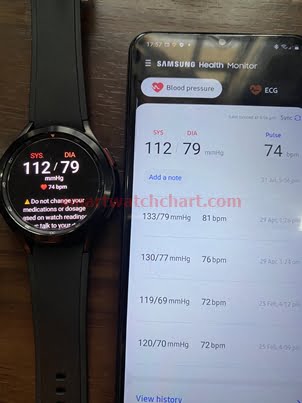
After you have finished calibrating blood pressure measurement on the Galaxy Watch 4, you can now measure your blood pressure with the watch. This is very simple, open the blood pressure app on your Galaxy Watch 4, read through the instructions, tap on Ok and stay calm to get your blood pressure and heart rate measurements on the Galaxy Watch 4.
How to Measure ECG With Galaxy Watch 4