Alexa Voice assistant was introduced to the Versa 2, subsequently Google Assistant was introduced to Versa 3 and Sense, this makes it two voice assistants on one smartwatch. However, you can only have one voice assistant active at a time on your Fitbit Sense or Versa 3. With Alexa or Google Assistant, you can use your voice to do simple tasks, and the two assistants are capable of voice replies. In this guide, we’ll show you how to activate Google Assistant on Fitbit Sense and Versa 3 in very simple steps.
How to Activate Google Assistant on the Fitbit Sense and Versa 3
To activate Google assistant on your Fitbit Sense or Versa 3, you will need to do this from the Fitbit app.
- Step 1: Open Fitbit app
- Step 2: Select Voice Assistant
- Step 3: Activate Google Assistant
- Step 4: Turn on Personal Results
- Step 5: Setup Shortcuts

Open the Fitbit app, tap on the profile icon at the top left corner, tap on your connected watch; Versa 3 or Sense to go to the device’s dashboard.
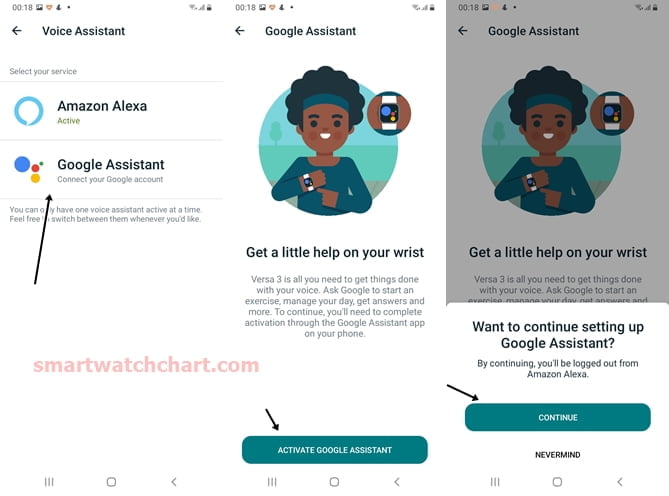
Tap on Voice Assistant, select Google Assistant and click on Activate Google Assistant to proceed. You will get a prompt that informs you, that you will be logged out of Alexa (that’s if you already activated Alexa). Only one voice assistant can be active at a time. Tap on continue to proceed with the process.

Google Assistant will connect to your Fitbit Versa 3 and you will be prompted to sign into your account with your Gmail. Sign into your Gmail account and tap on activate to enable Google Assistant on your Fitbit Sense or Versa 3.

You can choose to enable personal results. This will allow Google to give you results personal to you based on your calendar, reminders and other settings.
If you want personal results, tap on turn on to enable this option and proceed with the process.

And that’s it, you have successfully activated Google Assistant on your Fitbit Sense or Versa 3.
To make it easy to access the Google Assistant app, you can setup a shortcut for it. There are two shortcuts; double press and long press for the side button.
You can choose to assign Google Assistant to open when you long press the side button or you can add the Google Assistant app to your list of 4 favorite apps.
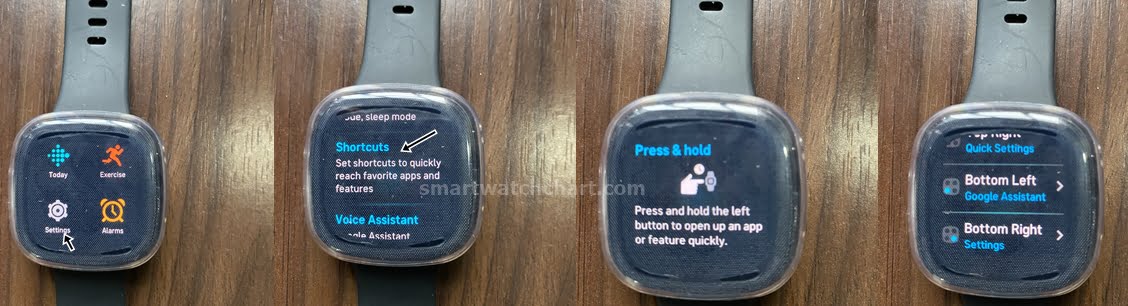
You can configure shortcuts easily from the settings app. Navigate to the settings app, scroll to shortcuts and make your changes.
What Can You Do With Google Assistant on Fitbit Sense and Versa 3?
There are lots of things you can do with the Google Assistant app on your Fitbit device.
- You can start a call on your phone with your voice.
- You can start an exercise.
- You can setup an alarm.
- You can check the date and weather.
- Moreover, if you have internet access on your phone, you can use Google Assistant to find answers to your questions online.
The voice assistant features on the Versa 3 and Sense are no doubt great additions, we hope to see more of these in the Fitbit Sense 2 and Versa 4.