One of the fine features of the Huawei Band 6 is that you can change its watch face. There are many watch faces to choose from in the companion app. The Huawei Health app is the companion app of the Huawei Band 6 just like it is for other Huawei and Honor wearables. The app allows you to manage the way the smartband functions. You can only download and install watch faces to the Huawei Band 6 from the Huawei Health app while you can change Huawei Band 6 watch face from the companion app or directly from the device. Meanwhile, you can store a maximum of 32 watch faces on the Huawei Band 6. In this post, we will talk about how to download and install watch faces to the Huawei Band 6. And we’ll also show you how to change the watch face of the Huawei Band 6.
You can change the watch face of the Huawei Band 6 from the device itself or from the companion app, and it allows you to save a maximum of 32 watch faces on the device. To get access to more watch faces, you’ll have to go to the Huawei Health app.
How to Change Huawei Band 6 Watch Face
You can change the watch face of the Huawei Band 6 from the device or from the Huawei Health app.
- To change the watch face from the device, simply tap and hold on to the homescreen of the Huawei Band 6 for a few seconds and this will highlight the current watch face allowing you to scroll through your preloaded watch faces on the device which is a maximum of 32 watch faces.
- You can also change the watch face easily from the quick panel section. Simply swipe down to access the quick panel section, then tap on the settings icon >>tap on display >> watch faces to change the watch face of the Huawei Band 6.
- Or you can press the side button from the homescreen which will take you to the device’s app menu. Scroll down to the settings app and tap to open. Find and select >>display>>watch face to change the Huawei Band 6 watch face.
- You can also change Huawei Band 6 watch face from the Huawei Health app. Simply open the app, click on Devices at the bottom of the screen, and select the Huawei Band 6 to go to the device’s dashboard. Scroll down a little to see the watch face section, tap on it to open. Select the “Mine” tab to see your downloaded watch faces. Select any watch face of your choice and tap on “Set as default” to make it your current watch face on the Huawei Band 6.

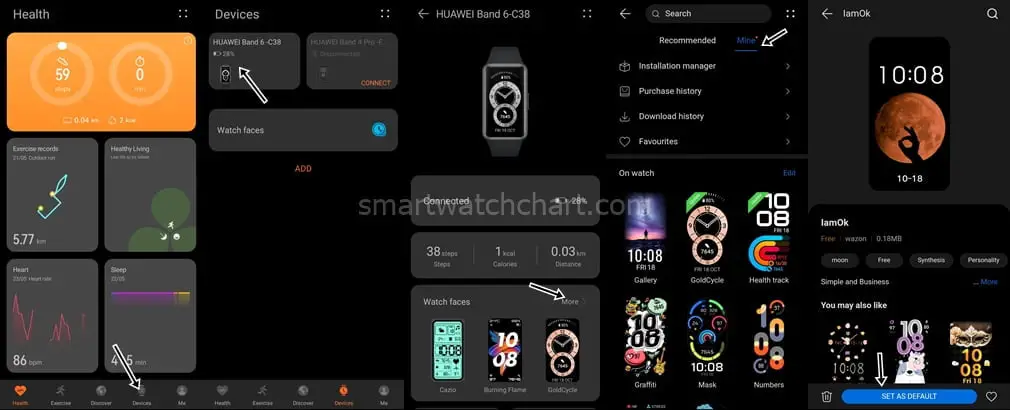
How to Download Huawei Band 6 Watch Faces
If you need access to more watch faces then you will have to go to the Huawei Health app. You can only add more watch faces to the Huawei Band 6 from the Huawei Health app. And while many of these watch faces are free, most are premium watch faces that require payment for you to get full access.
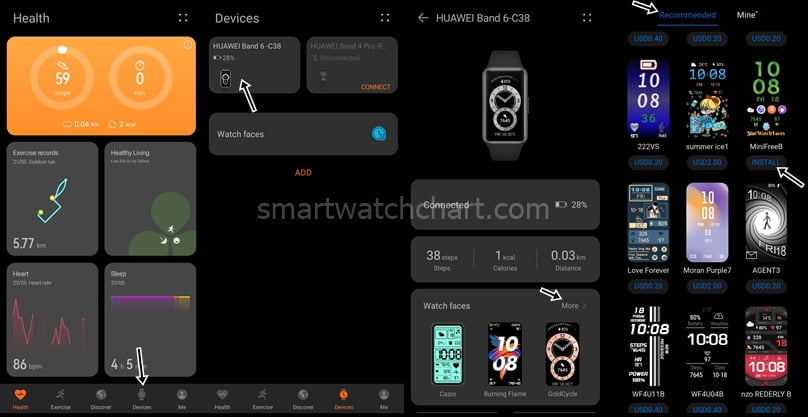
To download Huawei Band 6 watch face, follow the steps below.
- Open the Huawei Health app and click on devices at bottom of the screen.
- Next, click on Huawei Band 6 to go to the device’s dashboard.
- Scroll a little to the watch face section and tap on more, this will open the watch face dashboard which contains two tabs; Recommended and Mine. The Mine section contains all the watch faces you have downloaded to the Huawei Band 6, while the Recommended section contains all the available watch faces on the app that you can install.
To add more watch faces to the Huawei Band 6, simply scroll to any watch face of your choice, and tap on install at the bottom of the watch face to add it to the Huawei Band 6.
How to Buy Watch Face for Huawei Band 6
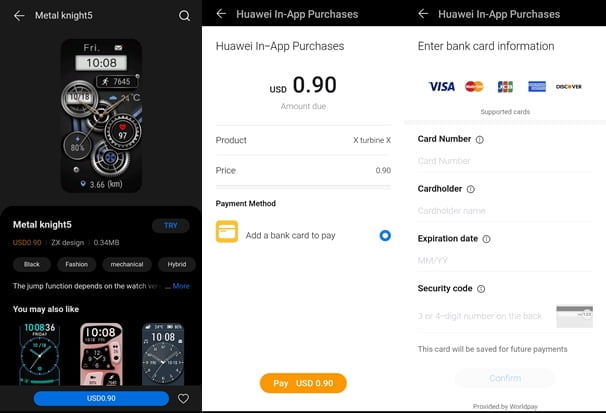
Watch faces with prices are premium watch faces that require payment for you to get full access. You will notice that most of these are paid watch faces while a few are free. I’m not happy about this though. However, buying any of the premium watch faces is also very easy and straightforward. Simply click on the watch face and tap on Try (you will need to install Huawei Mobile Services 4.0.0+ in other to try a watch face) to test the watch face. If you are satisfied with it, you can go ahead and purchase it.
Remember that, you can only store a maximum of 32 watch faces to the Huawei Band 6 which is quite a lot for a smartband with a very small storage capacity. It clearly dwarfs the Fitbit Versa 3 which only allows you to store a maximum of 5 watch faces on the device despite having up to 4GB storage capacity.