After months of waiting, the Google Assistant app has finally arrived on the Galaxy Watch 4. According to this post, Samsung is currently adding Google Assistant to Galaxy Watch 4 and Galaxy Watch 4 Classic, and I can confirm this is absolutely true as I have received the app yesterday.
With Google Assistant on the Galaxy Watch 4, owners now have two voice assistants; Bixby and Google Assistant on the watch. This will give you options to choose your preferred voice assistant. Of course, Google Assistant will most likely be a popular choice among users as it’s more intelligent than Bixby (my own perspective).
If you have received the Google Assistant app on your Galaxy Watch 4, you will need to activate it to get full access. You will need your phone to complete the process and you also need internet access enabled on your phone. In this post, I’ll walk you through step by step on how to activate Google Assistant on your Galaxy Watch 4. The process is very simple.
Note that you need internet access enabled on your phone and it should be near the GW4.
How to Activate Google Assistant on Galaxy Watch 4
Continue reading to activate Google assistant on the Galaxy Watch 4,
- Step 1:
- Step 2:
- Step 3
- Step 4:
- Step 5:
- Step 6:
- Step 7:
Simply swipe up from the homescreen to access the list of apps, locate the Google Assistant app, tap to open and tap on “Get started” to proceed. It says: To talk to Google Assistant on your watch, first activate it from your phone. Click on “Open on phone to activate” to proceed.
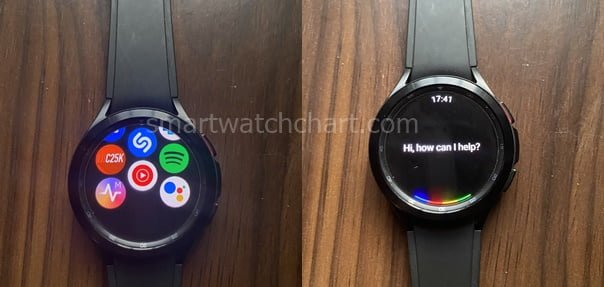
Google assistant will now open on your phone. You may need to update the app. If that’s the case, tap on “Update” to update. Once done, tap on Continue to proceed.
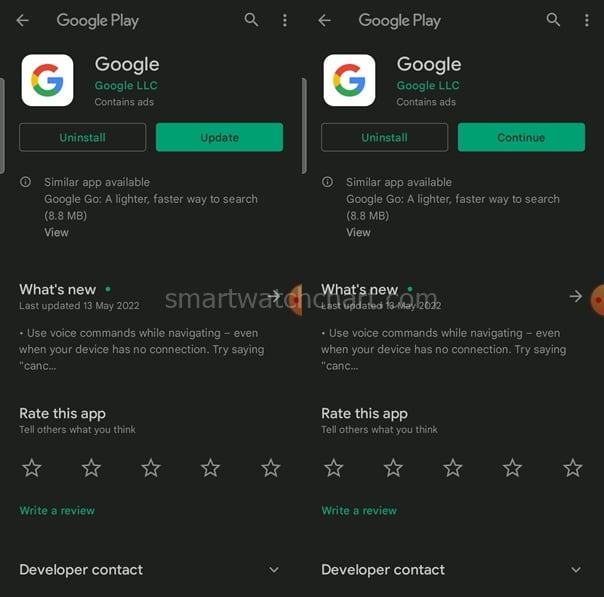
Google Assistant will now connect to the Galaxy Watch 4 (this should take a few seconds). Once connected, Google Assistant will download the watch information.
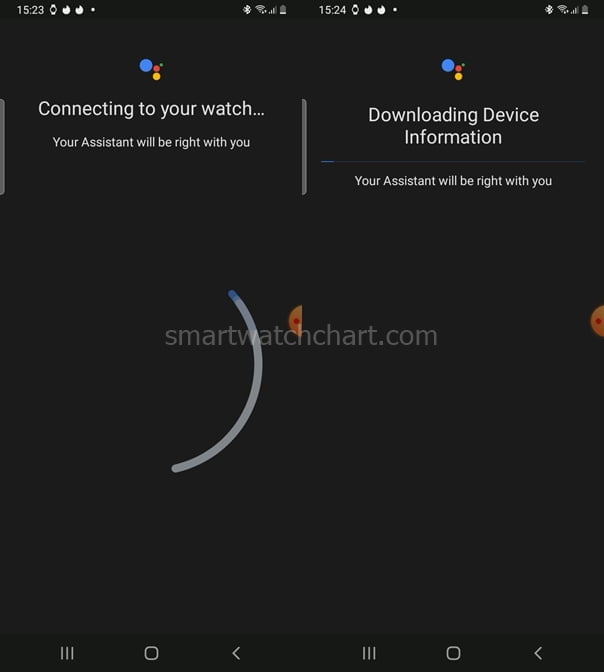
Next, it says: Use your voice to send texts, manage your day and get quick answers. Tap on Activate to continue the process. This should take a few seconds depending on your internet speed.
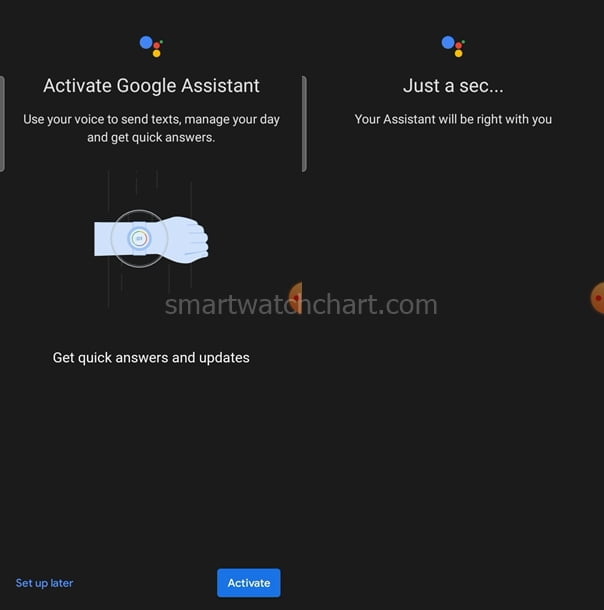
Next, you have the option to enable standby mode which will allow you to access Google Assistant on the Galaxy Watch 4 by simply saying ‘Hey Google’ If you’re okay with this, tap on Next, otherwise, tap on No thanks to continue.
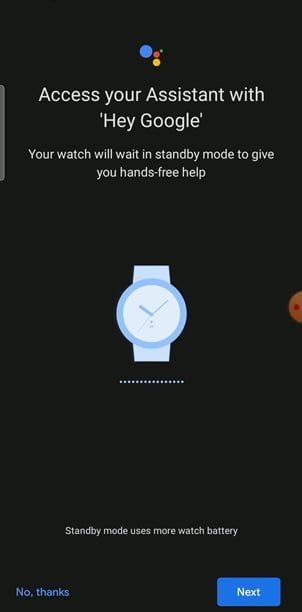
You have the option to enable Voice Match. This feature is similar to the Face ID used in unlocking your phone. Voice Match allows Google Assistant to identify and differentiate your voice from that of others. If you want this, simply click on ‘I agree’ or ‘No thanks’ to proceed.
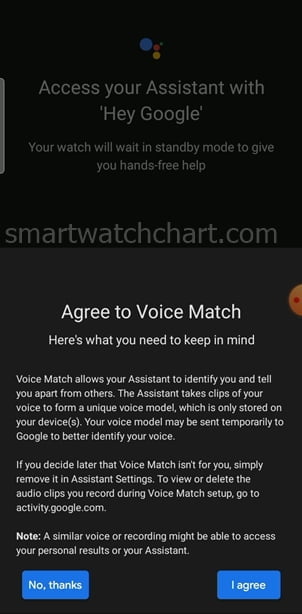
You can grant Google Assistant access to give you info specific to you such as calendars, reminders and more. Tap on ‘Turn on’ or ‘No thanks’ to disable this option.

Customize Homekey to Easily Access Google Assistant on Galaxy Watch 4
You can customize the homekey on the Galaxy Watch 4 so that you can easily access Google Assistant by pressing the button.
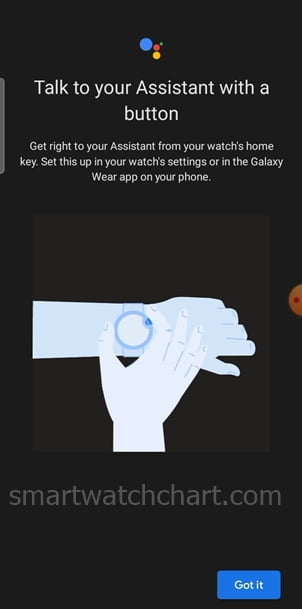
To customize the homekey on the Galaxy Watch 4, go to the settings app>>Advanced features >>customize keys to assign Google Assistant to the homekey.

You have two options, double press and long press. You can choose to open Google Assistant when you double-press or long-press the homekey. So make your preferred choice.
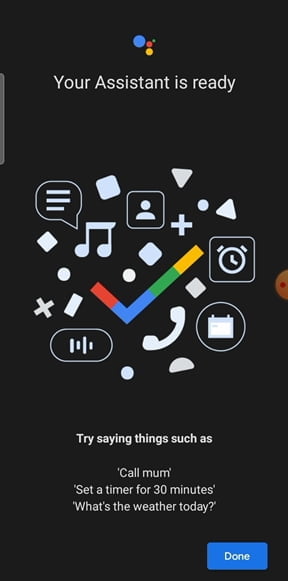
And that’s it, you have successfully activated Google Assistant on Galaxy Watch 4.
I did try out starting a call with Google Assistant on the watch, and it was flawless. I was also able to send a message from the Galaxy Watch 4 using Google Assistant.
No doubt, it feels good to know that Google Assistant is now available on the Galaxy Watch 4 and Galaxy Watch 4 Classic.